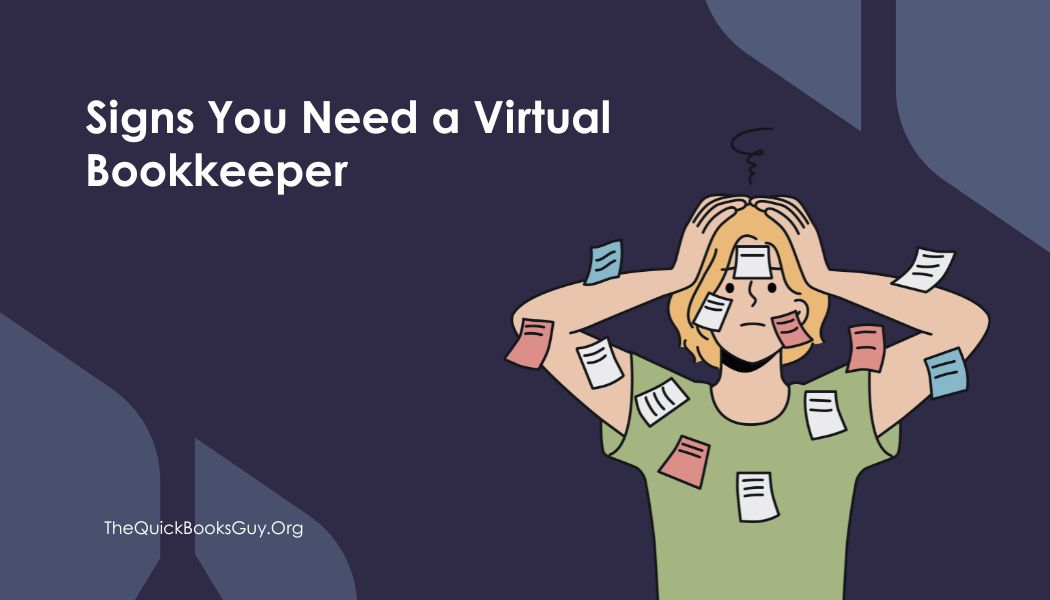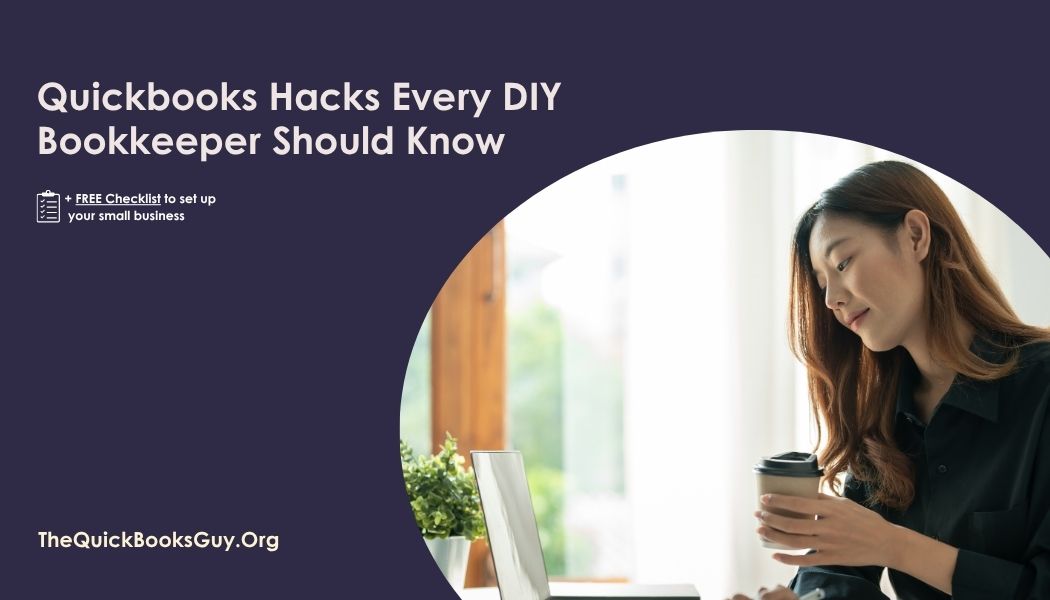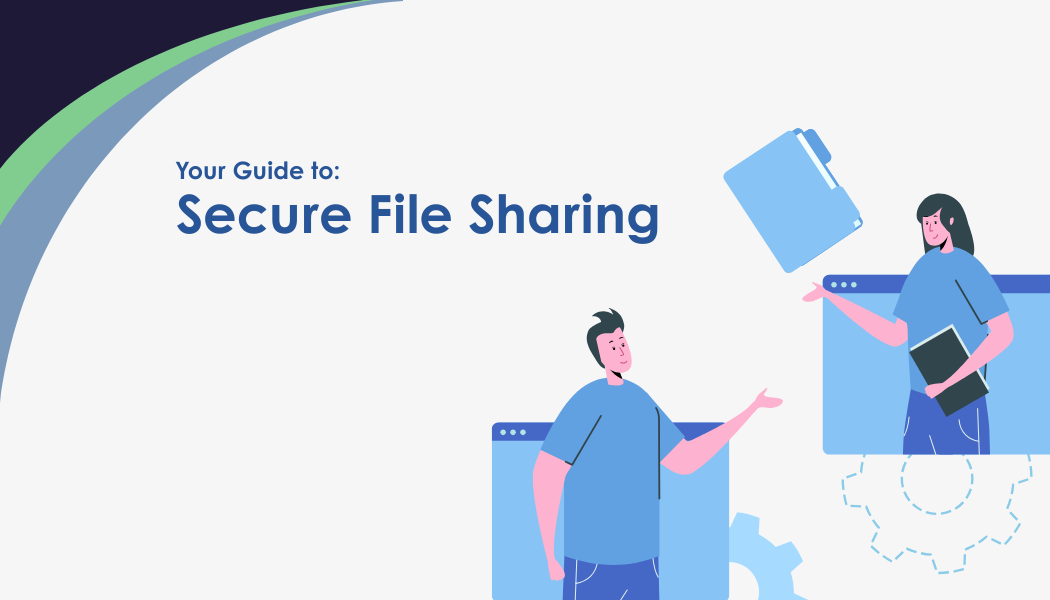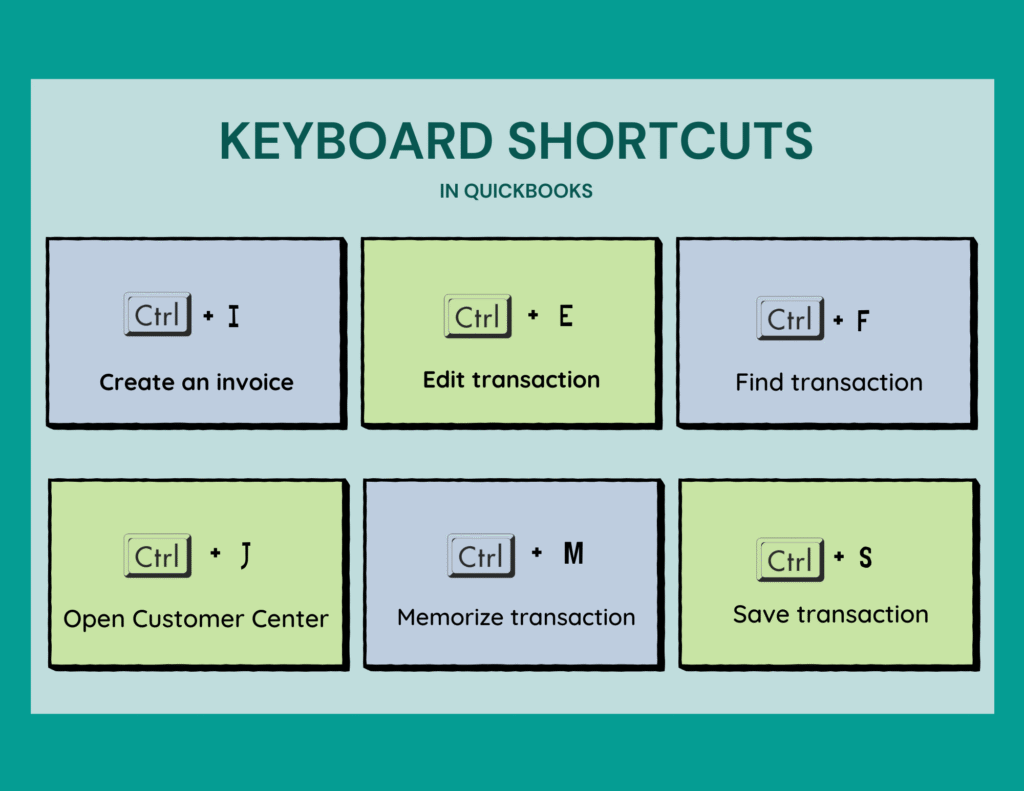
Master QuickBooks Faster
In the fast-paced world of finance and accounting, efficiency is key. QuickBooks, as a leading accounting software, offers a plethora of features to streamline financial management. However, navigating through these features can sometimes be time-consuming. That’s where keyboard shortcuts come into play! In this blog post, we’ll delve into some essential QuickBooks keyboard shortcuts that can significantly boost your productivity.
Why Use QuickBooks Shortcuts?
Before we jump into the shortcuts themselves, let’s address why they are so important:
- Time-Saving: Every second counts, especially when you’re dealing with numbers and deadlines. Keyboard shortcuts can shave off a significant amount of time from your daily tasks.
- Increased Efficiency: By reducing the need to switch between the mouse and keyboard, you can maintain your flow of work, leading to increased efficiency.
- Error Reduction: Shortcuts can help minimize errors that often occur due to the back-and-forth movements between different input devices.
Essential QuickBooks Shortcuts
- General Navigation
- Ctrl + I: Create invoice
- Ctrl + E: Edit transaction selected in register
- Ctrl + F: Find transaction
- Ctrl + J: Open Customer Center
- Ctrl + M: Memorize transaction or report
- Date Shortcuts
- + (Plus Key): Increase date by one day
- – (Minus Key): Decrease date by one day
- T: Today’s date
- W: First day of the Week
- K: Last day of the weeK
- Numbers and Amounts
- Alt + S: Save transaction
- Alt + N: New transaction
- Ctrl + Delete: Delete line in transaction
- Ctrl + Insert: Insert line in transaction
- Window Management
- F2: Product Information window (shows database version and license number)
- F3: Search feature
- Ctrl + Tab: Switch between open windows within QuickBooks
- Miscellaneous
- Ctrl + P: Print the current form, list, or register
- Ctrl + Z: Undo the last action (in certain fields)
- Ctrl + D: Delete the current transaction or list item
Tips for Memorizing These Shortcuts
- Start Small: Begin with a few shortcuts and gradually add more to your repertoire.
- Print a Cheat Sheet: Keep a list of shortcuts near your workspace.
- Practice Regularly: The more you use them, the more natural they become.
Incorporating these keyboard shortcuts into your daily QuickBooks use can dramatically improve your workflow. Not only will you save time, but you’ll also enhance your overall productivity and accuracy. Remember, the key to mastery is practice, so start using these shortcuts today and watch your efficiency soar!
About The Author
Are you learning to navigate Quickbooks but need a little help? James Wegener, the CEO of The QuickBooks Guy, LLC, is here to guide you every step of the way. With over 20 years of experience in bookkeeping and a deep understanding of financial software solutions, James is the go-to expert for those seeking to optimize their financial operations.
Don’t let bookkeeping challenges hold you back any longer. Reach out today at 678-923-5904 or drop an email to TheQuickBooksGuy@gmail.com.
It’s time to get your books done right!