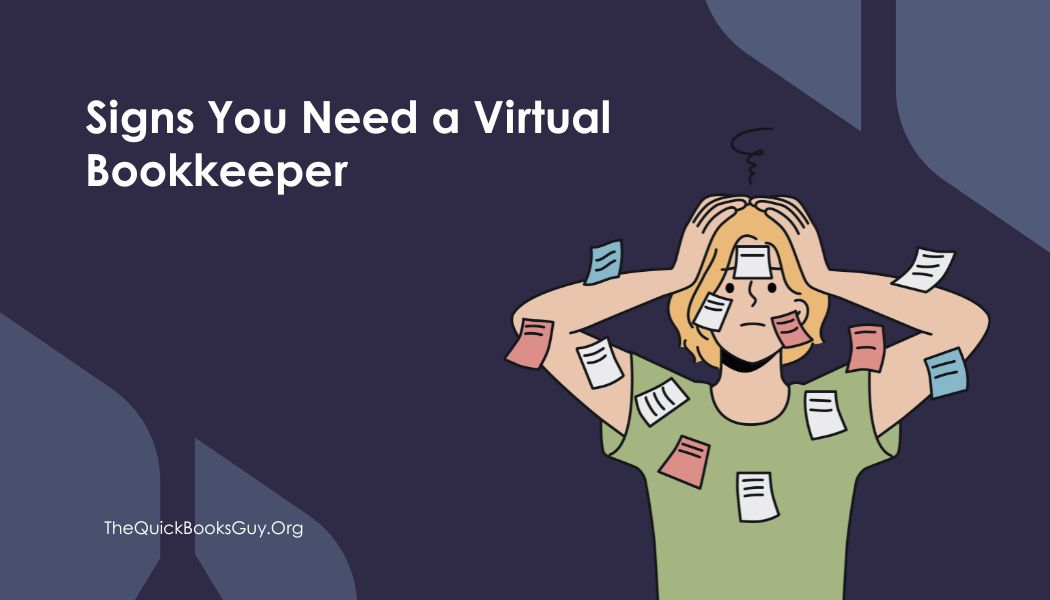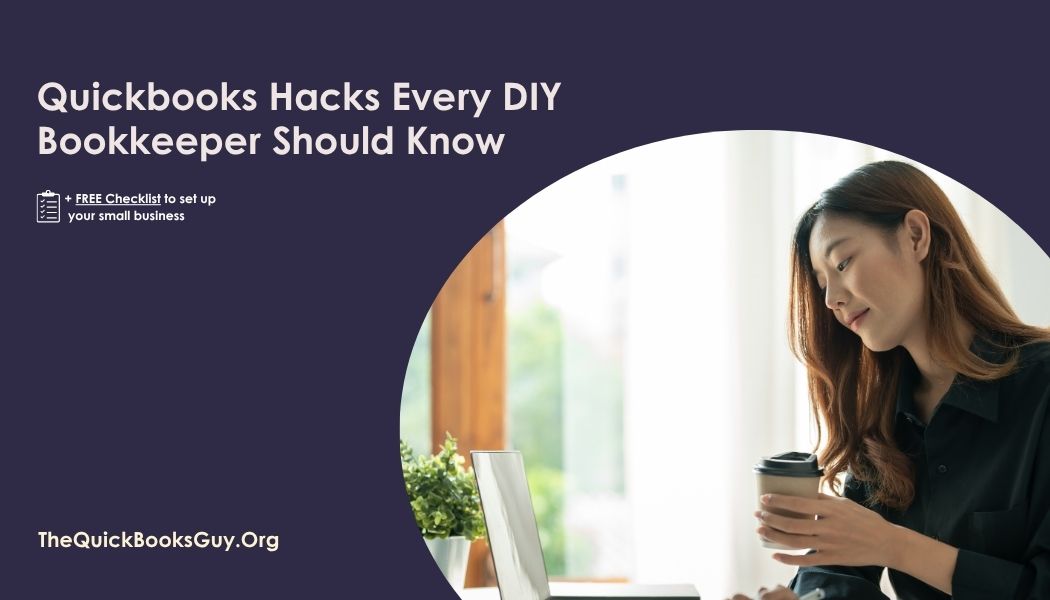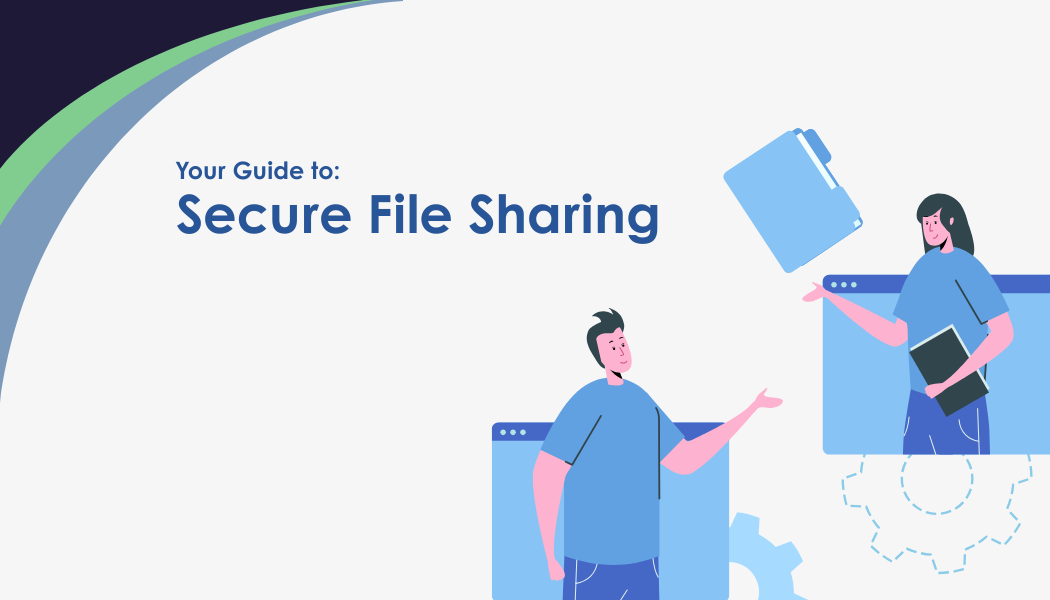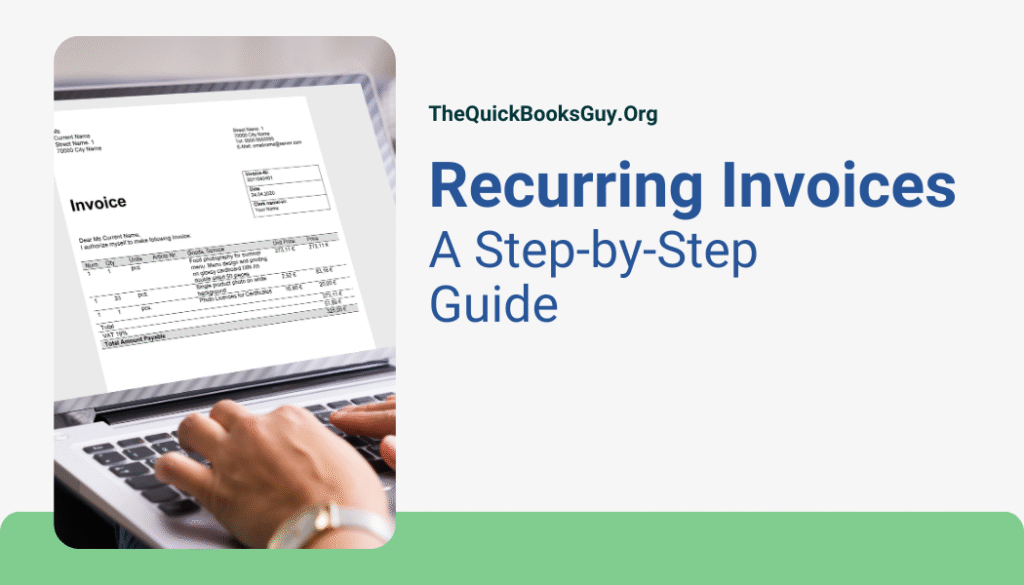
Recurring invoices in QuickBooks Online are a powerful tool for automating your billing process, ensuring timely payments, and improving cash flow. Whether you offer subscription-based services, monthly retainers, or regular product deliveries, setting up recurring invoices can save you time and reduce manual errors.
Why Use QuickBooks Recurring Invoices?
Automating your invoicing process with QuickBooks offers several benefits:
- Time Savings: Eliminate the need to manually create and send invoices for repeat customers.
- Improved Cash Flow: Ensure consistent income by scheduling invoices to be sent at regular intervals.
- Reduced Errors: Minimize the risk of mistakes associated with manual data entry.
- Enhanced Customer Experience: Provide a seamless billing experience for your clients.
How to Set Up a Recurring Invoice in QuickBooks Online
Follow these steps to create a recurring invoice:
- Access Recurring Transactions:
- Click on the Gear icon in the upper right corner.
- Select Recurring Transactions under the “Lists” section.
- Create a New Template:
- Click New.
- Choose Invoice as the transaction type and click OK.
- Configure the Template:
- Type: Select Scheduled to automate the invoice creation.
- Name: Enter a descriptive name for the template.
- Customer: Choose the customer for this invoice.
- Interval: Set how often the invoice should recur (e.g., weekly, monthly).
- Start Date: Specify when the recurring invoices should begin.
- End Date or Number of Occurrences: Define when the recurring invoices should stop.
- Payment Terms: Set the payment terms for the invoice.
- Product/Service Details: Add the items or services being billed.
- Email Options: Check Automatically send emails if you want QuickBooks to email the invoices to customers.
- Save the Template:
- Click Save template to activate the recurring invoice.
Enabling Autopay for Recurring Invoices
QuickBooks Online allows customers to set up autopay for recurring invoices, ensuring timely payments. Here’s how to enable this feature:
- Create or Edit a Recurring Invoice:
- Follow the steps above to create a new recurring invoice or edit an existing one.
- Enable Autopay:
- When your customer receives the invoice email, they can click on Review and Pay.
- They’ll have the option to Turn on monthly autopay, allowing QuickBooks to automatically charge their payment method on file for future invoices.
Note: Autopay isn’t available for recurring invoices with a daily interval or for amounts over $5,000.
Managing Recurring Invoices
To view, edit, or delete recurring invoices:
- Access Recurring Transactions:
- Click on the Gear icon and select Recurring Transactions.
- Manage Templates:
- Find the template you want to modify.
- Click the dropdown arrow next to Edit to choose Edit, Duplicate, or Delete.
Regularly reviewing your recurring transactions ensures that your billing remains accurate and up-to-date.
Best Practices for Recurring Invoices
- Review Templates Regularly: Ensure that pricing, services, and customer information are current.
- Monitor Autopay Transactions: Keep an eye on autopay statuses to address any payment failures promptly.
- Communicate with Customers: Inform clients about recurring billing and autopay options to enhance transparency.
Conclusion
Implementing QuickBooks recurring invoices can significantly streamline your billing process, reduce administrative tasks, and improve cash flow. By following the steps outlined above and adhering to best practices, you can ensure a smooth and efficient invoicing system for your business.
Not ready to do it on your own
The QuickBooks Guy offers not just bookkeeping services but a partnership in your financial journey. With a deep understanding of QuickBooks and a commitment to personalized service, ‘The QuickBooks Guy’ is your ally in navigating the complexities of financial management. By choosing us, you ensure that your business’s financial health is in capable hands, allowing you to focus on growing your business.
Don’t let bookkeeping challenges hold you back any longer. Reach out today at 678-923-5904 or drop an email to TheQuickBooksGuy@gmail.com.