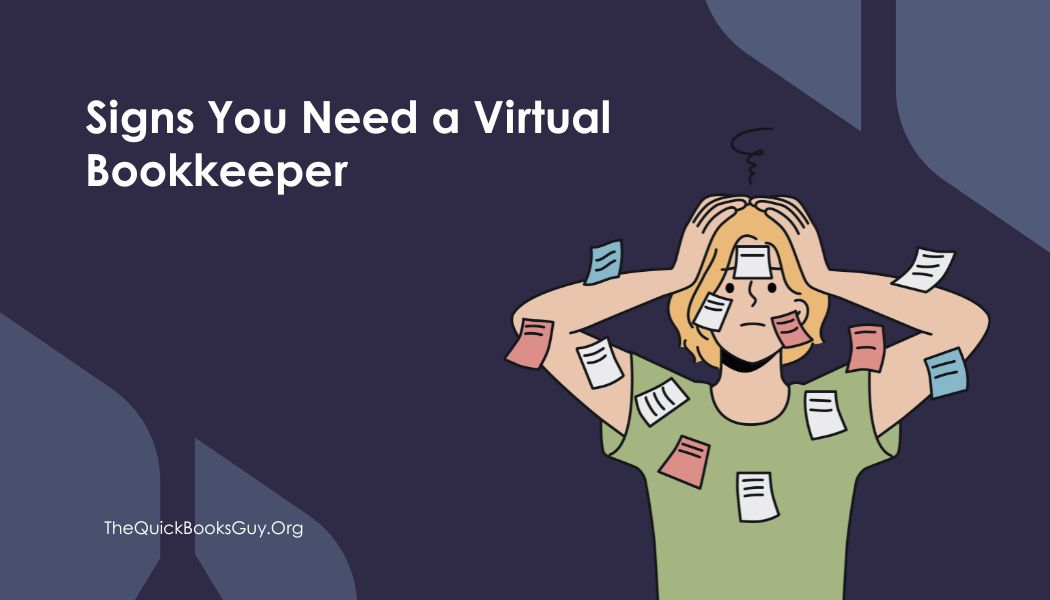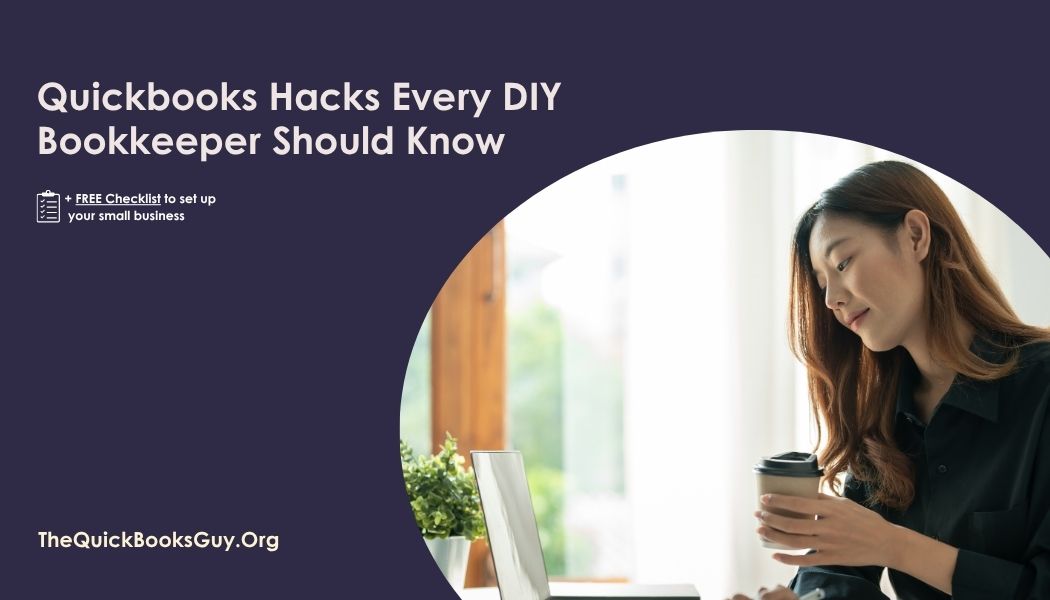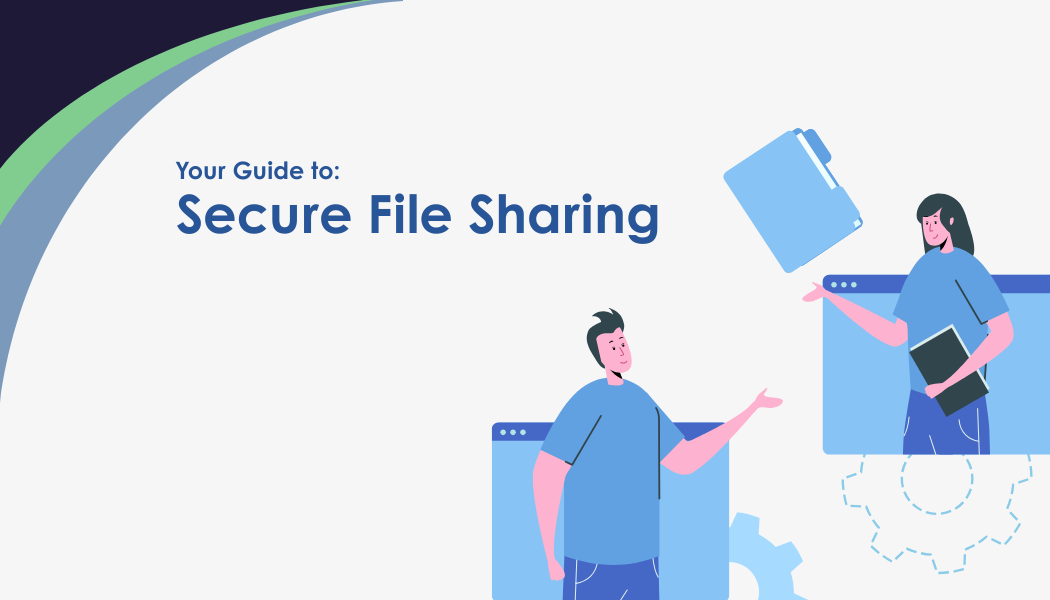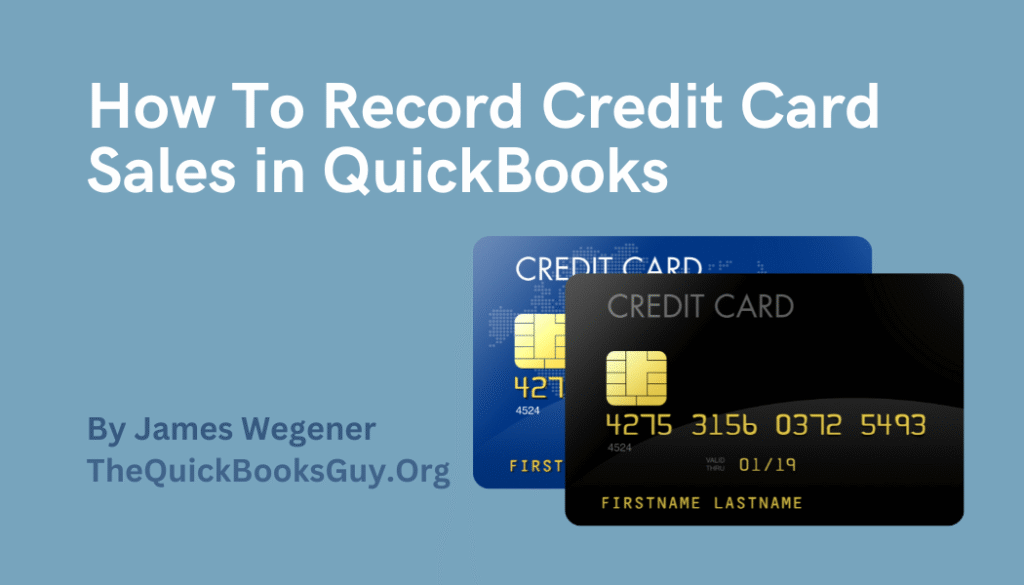
Whether you’re a retailer, service provider, or e-commerce entrepreneur, effectively recording credit card sales is essential for maintaining accurate financial records and gaining insights into your business’s performance.
Here’s how to do it in a few simple steps:
- Access QuickBooks Point of Sale (POS): To begin recording credit card sales, launch your QuickBooks Point of Sale (POS) software. This powerful tool is designed to streamline sales transactions and simplify financial management.
- Select “Make a Sale”: Navigate to the “Make a Sale” screen within your QuickBooks POS software. This is where you’ll initiate the transaction process for recording credit card sales.
- Enter Customer Information: If the customer making the purchase is not already in your system, enter their information into QuickBooks POS. This step ensures accurate record-keeping and enables you to track customer purchases over time.
- Add Items to the Sale: Select the items or services being purchased by the customer and add them to the sale. QuickBooks POS allows you to easily browse your inventory and add items to the transaction with just a few clicks.
- Select Payment Method: When the customer is ready to pay, choose the credit card payment method from the list of available options. QuickBooks POS supports a wide range of payment processors, making it easy to process credit card transactions seamlessly.
- Swipe or Enter Card Information: Depending on your setup, either swipe the customer’s credit card using a card reader connected to your POS system or manually enter the card information into QuickBooks POS. Ensure accuracy when entering card details to avoid processing errors.
- Authorize Payment: Once the card information is entered, QuickBooks POS will prompt you to authorize the payment. This step verifies the validity of the credit card and ensures that funds are available for the transaction.
- Complete the Sale: Once payment authorization is received, complete the sale transaction in QuickBooks POS. This finalizes the transaction and records the credit card sale in your financial records.
- Reconcile Accounts: Periodically reconcile your accounts in QuickBooks to ensure that credit card sales are accurately reflected in your financial statements. This step helps identify any discrepancies and ensures the integrity of your financial records.
By following these steps, you can effectively record credit card sales in QuickBooks, streamlining your financial processes and gaining valuable insights into your business’s performance.
Not ready to do it on your own
The QuickBooks Guy offers not just bookkeeping services but also a partnership in your financial journey. With a deep understanding of QuickBooks and a commitment to personalized service, ‘The QuickBooks Guy’ is your ally in navigating the complexities of financial management. By choosing us, you ensure that your business’s financial health is in capable hands, allowing you to focus on growing your business.
Don’t let bookkeeping challenges hold you back any longer. Reach out today at 678-923-5904 or drop an email to TheQuickBooksGuy@gmail.com.