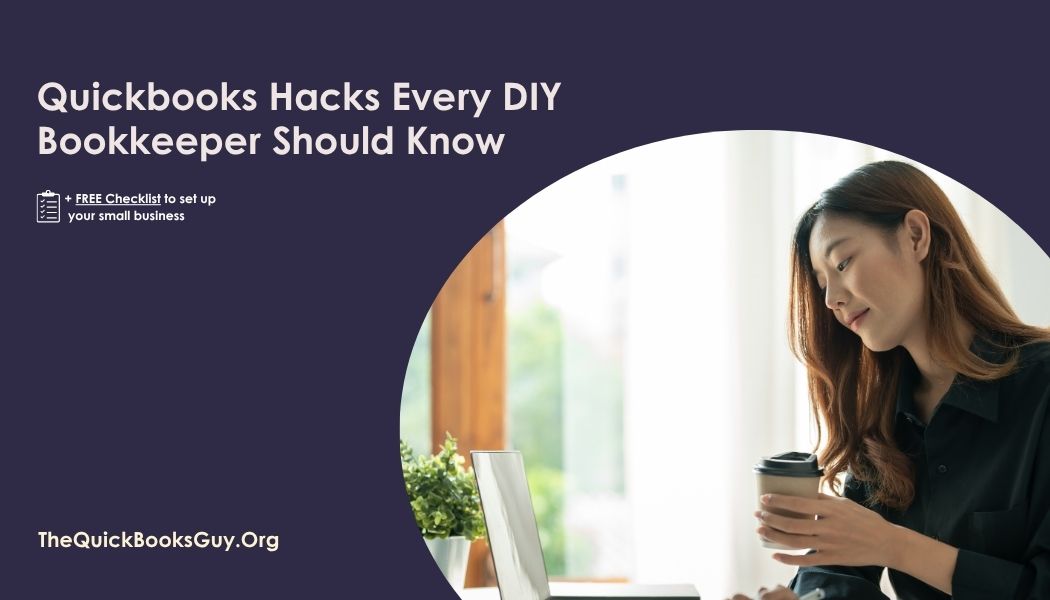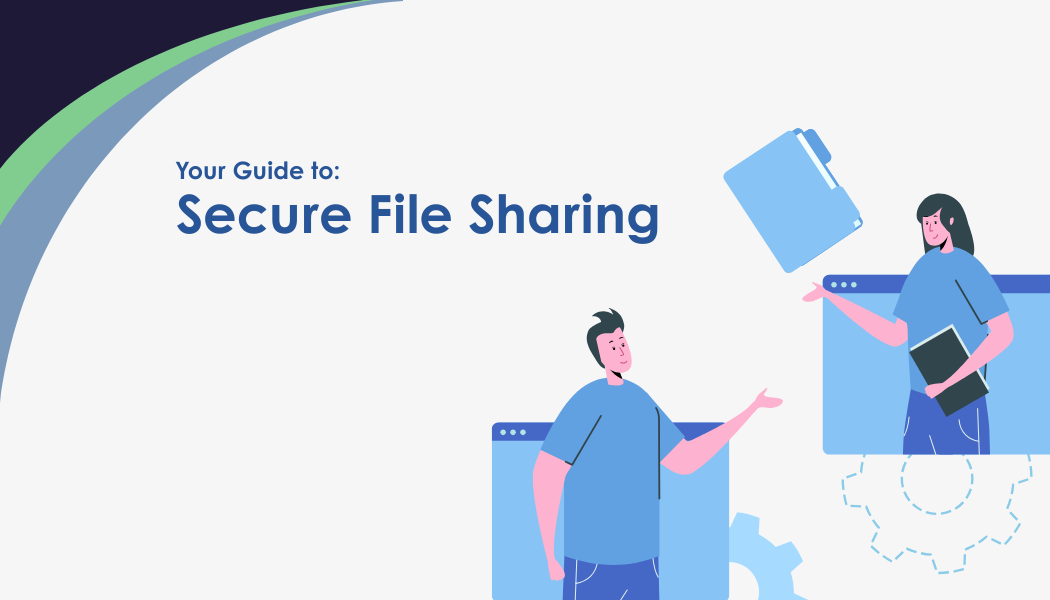1. Your Preferences Aren’t Set Up Correctly
Have you already gone into your preferences and adjusted things like email templates, finance
charges, reporting options, and default bank accounts?
If not, you’ll want to do this ASAP. Save yourself the time and energy you’d usually have put into manually adding this information.
2. You Haven’t Created Custom Logins
You can create individual logins, passwords, permissions, and roles if you have multiple people working in your QuickBooks accounts.
This is important because it gives you more control over what happens within your books.
3. You’re Deleting Transactions That Have Been Reconciled.
Many types of transactions in QuickBooks can be linked together. This means you need to be careful you aren’t unintentionally deleting other transactions by deleting just one. Most applicable example is bank transfers.
Most of the time, you can steer clear of this issue by voiding the transaction instead of deleting it. Though, if your transaction is from a closed period, this can cause problems for you too. I recommend checking with your accountant, who can give further personalized advice.
4. You Forget to Lock a Closed Period
Make sure you add a password-protected lock to each closed-out period. This way, nobody can accidentally go back in there and make changes.
To set your password go to Edit → Preferences → Accounting → Company Preferences → Set
Date/Password.
5. Your Chart of Accounts Is Messy & Hard To Read
You’ll want to keep your COA as clean as possible. Go through your accounts and start merging duplicates into one account. You can create sub-accounts when grouping similar accounts.
Not doing this can rustle up wasted time and unnecessary stress on your eyes.
6. You’re Not Using Helpful Functionalities
Are you making the most of the purchase order system for inventory? Purchase orders help you manage inventory and minimize data entry.
I suggest creating a purchase order (PO) every time you buy a product from a vendor, and don’t forget to make sure you receive products against a PO.
Also, it would be best if you didn’t have entries over a year old when reviewing your PO report.
7. You Aren’t Backing Up Your Files (Desktop Versions)
Ensure you always have a recent copy of your critical accounting records by regularly backing up your QuickBooks company files. This way, you’ll be safe should a data loss occur.
8. Your “Items” List is Jumbled
“Items” is what QuickBooks calls the products you’re selling.
To keep your items list easy to read, keep prices updated, deactivate items you’re no longer selling, make sure each item is labeled correctly, and tag each item with the proper revenue and cost accounts.
9. Your Report Settings Are Incorrect
Cash Reports: A financial statement that sums up the amount of cash that enters and leaves an organization.
Accrual reports: Reports several asset and liability accounts that are generally absent on a cash-basis balance sheet.
Make sure your settings are aligned with the actual reports you need.
You can set your default preference by clicking Edit → Preferences → Reports and Graphs →
Company Preferences.
Awareness of these issues and their handling will clear the path for you to excel
in your QuickBooks accounting process, make your life easier, and give you
more time to work on what you really want to be doing.
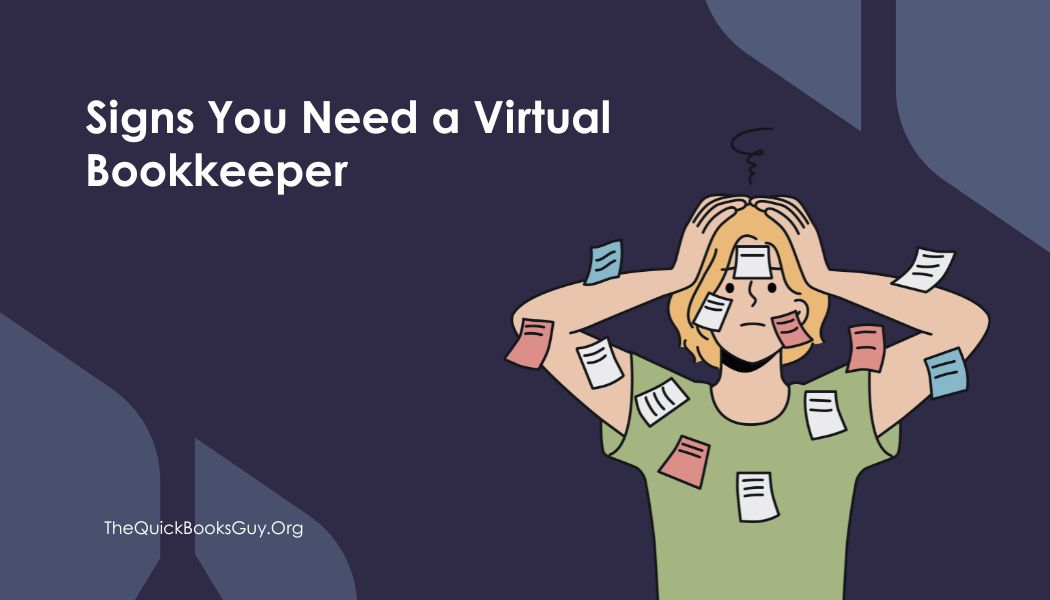
How to Know It’s Time to Hire a Virtual Bookkeeper
Summary: If managing your finances is becoming overwhelming, it may be time to hire a virtual bookkeeper. When your small business chart of accounts gets cluttered or you’re