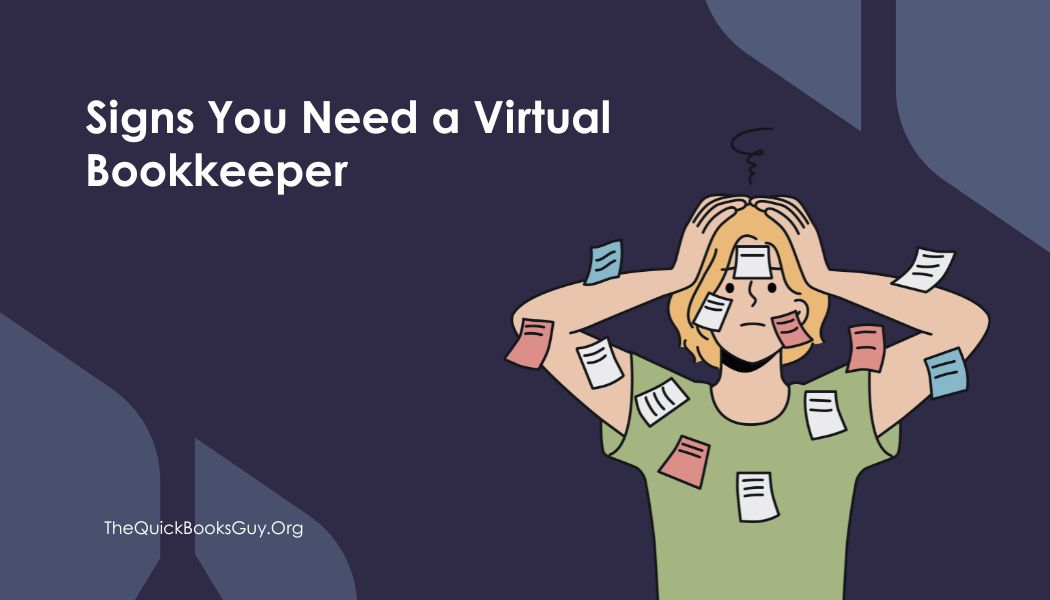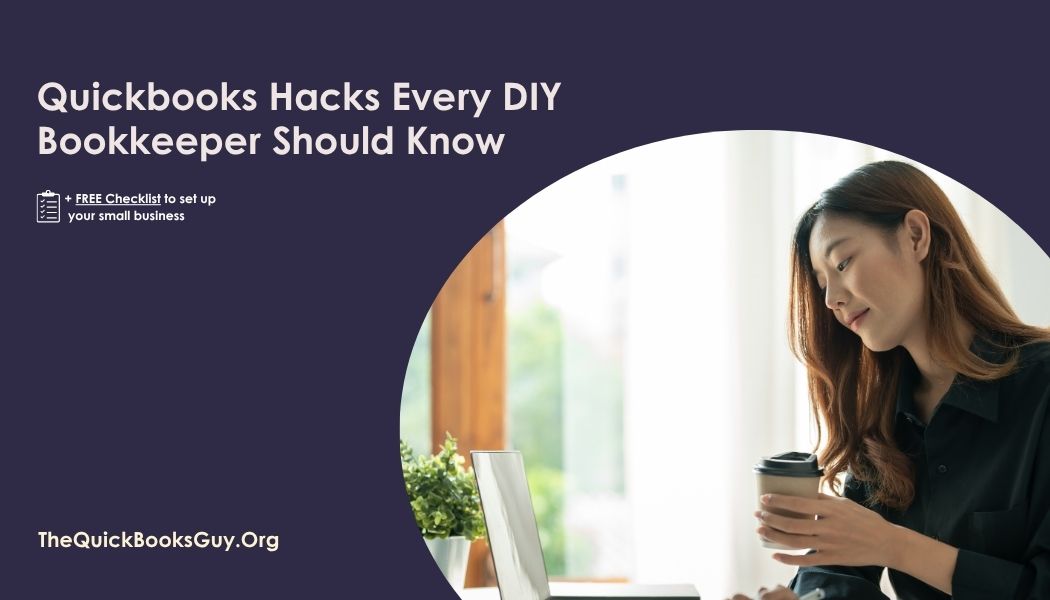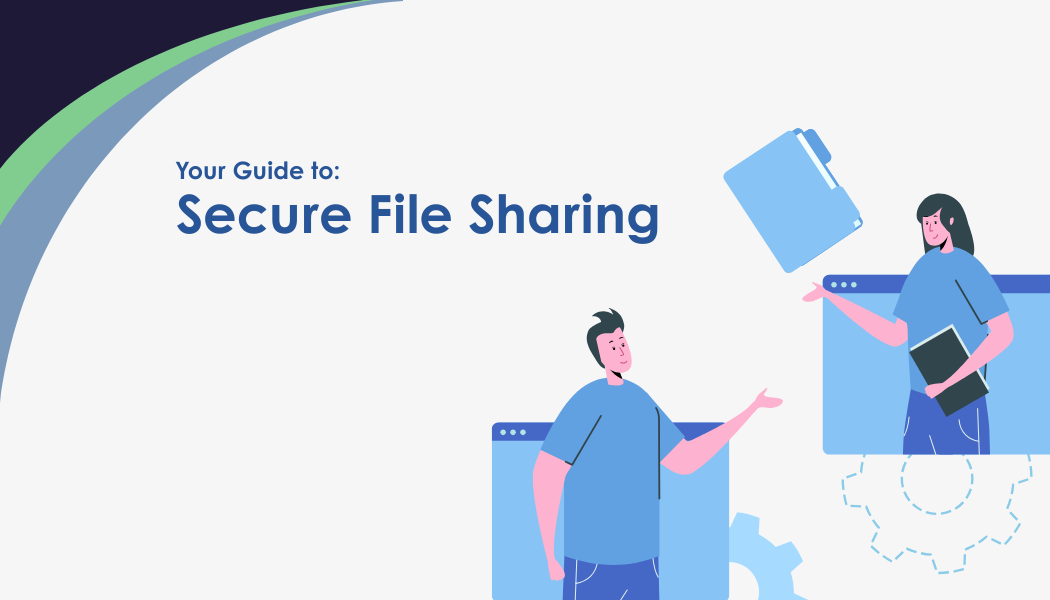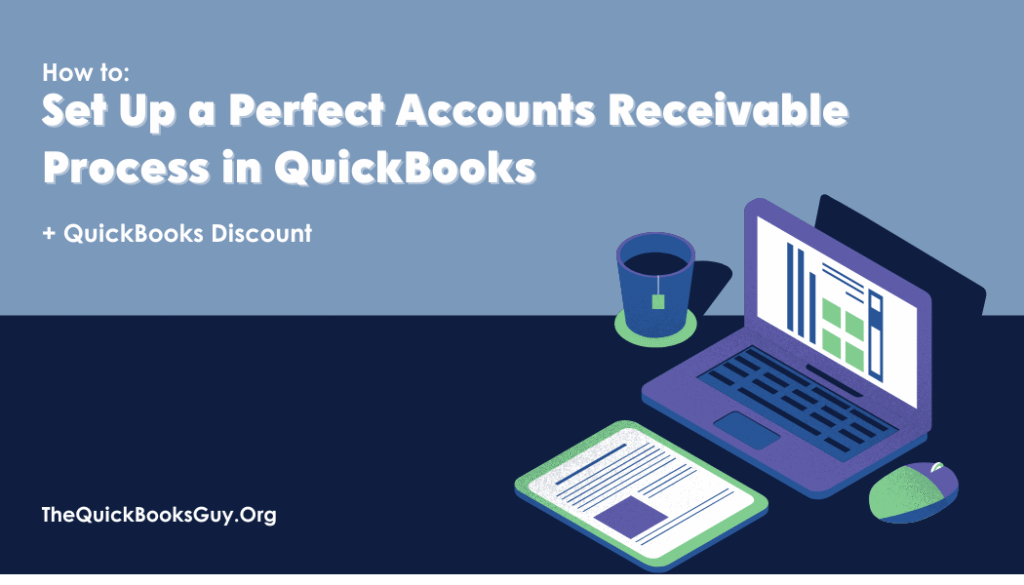
Managing accounts receivable (AR) is one of the most critical tasks for any business. Your accounts receivable process ensures that you receive payment from customers on time, directly affecting your cash flow and the financial health of your business. Fortunately, QuickBooks makes setting up and managing this process straightforward.
Luckily, we can offer you a 30% discount on QuickBooks for your first 6 months when you sign up through our link! ( And you’ll be saving 20% more over 6 months than the standard new customer discount )
This guide will walk you through the step-by-step process of setting up an effective accounts receivable system using QuickBooks, from creating customer profiles to invoicing and collecting payments. Whether you’re a new business owner or an experienced entrepreneur, these steps will help you stay on top of your receivables and streamline your workflow.
What is Accounts Receivable?
Accounts receivable represents the money that your customers owe your business for goods or services provided but not yet paid for. It’s essentially an IOU from your clients and is considered an asset on your balance sheet. Managing AR effectively involves creating invoices, sending them to customers, and ensuring payments are collected on time.
The accounts receivable process typically includes:
- Setting up customer profiles.
- Creating invoices.
- Sending invoices to customers.
- Tracking payments.
- Managing overdue invoices.
Let’s explore how QuickBooks can help you manage each of these steps.
Step 1: Setting Up Customer Profiles in QuickBooks
The first step in creating an accounts receivable process is setting up profiles for your customers. QuickBooks allows you to store detailed information about each client, making it easy to manage customer data.
Here’s how to create a customer profile in QuickBooks:
- Go to Customers Center: In the navigation menu, select the “Sales” tab and then click on “Customers.”
- Add a New Customer: Click the “New Customer” button in the upper-right corner.
- Enter Customer Information: Input the customer’s name, billing address, email, phone number, and payment terms. You can also assign a custom billing cycle if needed.
- Save the Profile: Once you’ve filled out all relevant fields, click “Save.”
Having detailed customer profiles in QuickBooks allows you to quickly generate invoices and track payments without re-entering data for each transaction.
Step 2: Creating Invoices in QuickBooks
After setting up customer profiles, the next step in the accounts receivable process is generating invoices. QuickBooks makes it easy to create and customize invoices that match your brand and business requirements.
Here’s how to create an invoice in QuickBooks:
- Go to the Invoices Section: In the “Sales” tab, select “Invoices.”
- Create a New Invoice: Click “Create Invoice” at the top right.
- Select a Customer: Choose the customer you want to invoice from the dropdown list. The customer’s details (such as address and payment terms) will automatically populate based on the profile you created earlier.
- Add Line Items: Specify the products or services you are billing for. QuickBooks allows you to add multiple line items with individual quantities, rates, and taxes.
- Choose Payment Terms: This is where you define the due date for the invoice. QuickBooks offers common terms like Net 30, Net 60, or custom options.
- Customize Invoice Design: You can customize the appearance of the invoice by adding your company logo, selecting a template style, and modifying fonts or colors to align with your branding.
- Save and Send: Once the invoice is complete, you can either save it as a draft or send it directly to the customer via email.
QuickBooks also provides a preview feature so you can review the invoice before sending it out.
Step 3: Sending Invoices to Customers
Sending invoices quickly and efficiently is essential to ensuring timely payments. QuickBooks simplifies this process by offering multiple options for sending invoices.
- Emailing Invoices: After creating an invoice, you can email it directly to your customer using the email address in their profile. QuickBooks even allows you to customize the email template with a personalized message or instructions for payment.
- Printing Invoices: If you prefer sending paper invoices, QuickBooks offers a printing option where you can print the invoice and mail it to your client.
- Sending Payment Links: QuickBooks also integrates with online payment platforms, allowing you to include a payment link in the email. Customers can pay directly from the invoice, speeding up the payment process.
Step 4: Tracking Payments in QuickBooks
Once you’ve sent the invoice, it’s crucial to track customer payments and reconcile them in your books. QuickBooks provides robust tools for managing incoming payments and updating the status of invoices.
Here’s how to record payments in QuickBooks:
- Navigate to the Receive Payments Window: Under the “Sales” tab, select “Customers,” then click on “Receive Payment.”
- Choose the Customer: Select the customer who made the payment from the dropdown list. QuickBooks will display a list of open invoices associated with that customer.
- Enter Payment Details: Record the amount received, the payment method (credit card, check, bank transfer, etc.), and the date of payment. If the customer paid multiple invoices, you can allocate the payment across several open invoices.
- Apply the Payment: After entering the payment details, QuickBooks will automatically update the status of the invoice as “Paid.”
- Record Bank Deposit: If you receive payment through cash or checks, it’s essential to record the deposit into your business bank account in QuickBooks to keep your records accurate.
By keeping an eye on paid and unpaid invoices, you can maintain clear and up-to-date records in QuickBooks, ensuring that no payments slip through the cracks.
Step 5: Managing Overdue Invoices
Inevitably, some customers may not pay on time. QuickBooks makes it easy to manage overdue invoices and follow up with customers.
- Automated Reminders: QuickBooks allows you to set up automatic reminders for overdue invoices. You can customize the reminder settings to send emails after a certain number of days have passed without payment.
- Tracking Overdue Payments: In the “Invoices” section of QuickBooks, you can easily filter invoices to view those that are overdue. This gives you a clear picture of what’s outstanding and which customers need follow-up.
- Late Fees: To encourage timely payments, you can set up late fees for overdue invoices. QuickBooks will automatically add the late fee to the customer’s outstanding balance.
Step 6: Generating Accounts Receivable Reports
Finally, it’s essential to regularly monitor your accounts receivable through reports. QuickBooks offers a variety of reports that give you a snapshot of your AR activity.
- Accounts Receivable Aging Summary: This report shows all outstanding invoices and groups them by how overdue they are (e.g., 30 days, 60 days, 90+ days). This helps you prioritize which customers to follow up with.
- Open Invoices Report: This report shows a list of all unpaid invoices. It’s helpful for tracking which invoices are still open and when they are due.
- Customer Balance Summary: This report shows the total balance owed by each customer. It helps you identify your top-paying clients as well as those with large outstanding debts.
Not ready to do it on your own
The QuickBooks Guy offers not just bookkeeping services but a partnership in your financial journey. With a deep understanding of QuickBooks and a commitment to personalized service, ‘The QuickBooks Guy’ is your ally in navigating the complexities of financial management. By choosing us, you ensure that your business’s financial health is in capable hands, allowing you to focus on growing your business.
Don’t let bookkeeping challenges hold you back any longer. Reach out today at 678-923-5904 or drop an email to TheQuickBooksGuy@gmail.com.