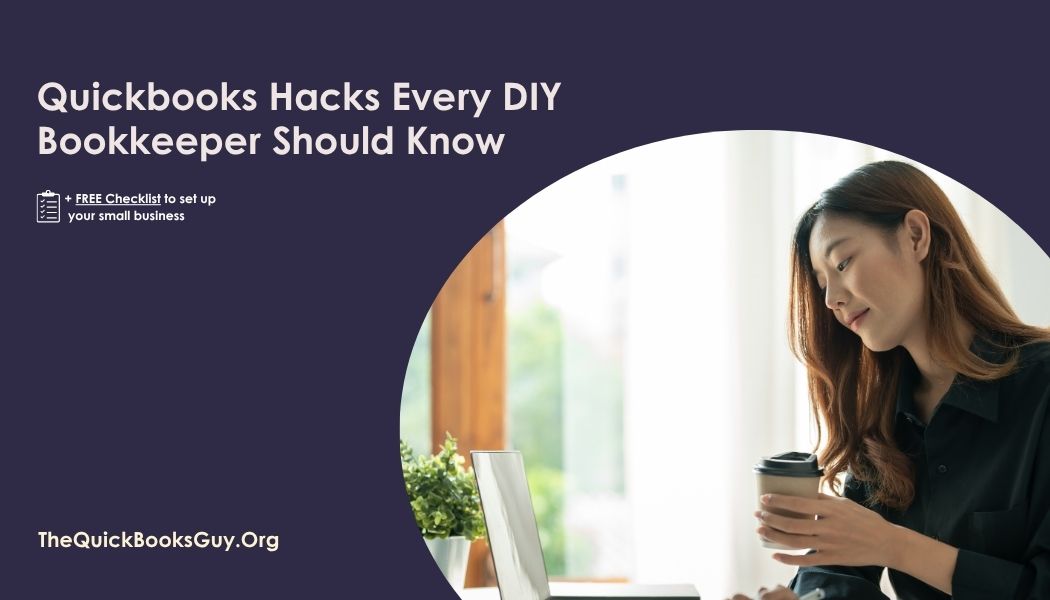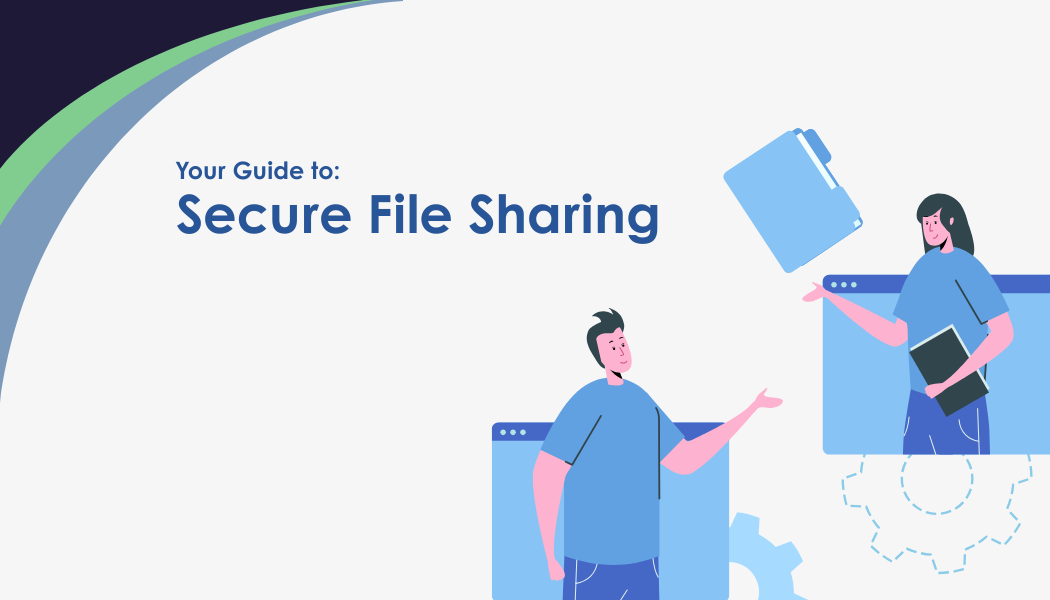Accounting Made Easy: Overview:
How To Use QuickBooks Online
Step One: Familiarize yourself with your new dashboard.
First, you’ll want to look over and learn how to navigate your QuickBooks
dashboard.
This is the first thing you’ll see after signing in to your account. Designate
some time to review the different menus and sections. Everything is laid out
right in front of you, making it clear to see where you’ll find everything.
Step Two: Fill in the blanks
Company Information
Add in things like your company name, company type, contact information,
Address, and logo.
Financial Preferences
From the expenses, sales, and advanced tabs, you can update your credit
card payments, invoice automation, and your company’s year-end date, so all
the information shows up accurately for your reports.
Business Data
Now Import your employees, bank transactions, Chart of Accounts, supplier
bills, budgets, and customer or vendor data.
Step Three: Customize your Chart of Accounts
Your Chart of Accounts is a list of different groups to categorize money for
your company’s financial statements. There are five default categories
provided in QuickBooks online – Income, Expenses, Assets, Liabilities, and
Equity.
You can leave these as is, create new categories or rename existing ones.
To do this, click accounting from your dashboard → Chart of Accounts → New
→ Expense or Other Expense → choose a detail type → then add the name
and description of your new category.
Step Four: Sync Your Accounts
QuickBooks can automatically download and categorize your bank
transactions if you sync QuickBooks Online to your bank accounts and credit
cards.
Just think of all the time you’ll save.
Step Five: Admins
As we’ve gone over in previous blogs, you’ll want to assign custom logins to
different admins.
You are most likely the primary user – the main admin with access to every
area available in your QuickBooks subscription.
2nd in line is the company admin. They can do everything the primary user
can except remove or edit the primary admin.
A standard user can only access the areas you’ve allowed them. They can
work with expenses, sales, or suppliers.
They can add users, enter timesheet data, manage subscriptions, and update
company information.
Different subscription levels allow a different amount of added users, so if
you’re seeing a user limit, you’ll need to upgrade before you can invite a new
admin.
Step Six: Reconcile regularly.
QuickBooks recommends reconciling your account every month.
See how to do so below.
Click the gear icon on your dashboard → Reconcile → Choose the bank
account you want to start with → enter your ending balance and end date from
your statement → Start Reconciling → Check the transactions in QuickBooks
against those on your bank statement → click the correct transactions → the
difference amount should be at zero (If there is a difference, check that the
number of transactions is the same on both sources) If there are missing
transactions in QuickBooks, you can manually add these in. → Finish Now
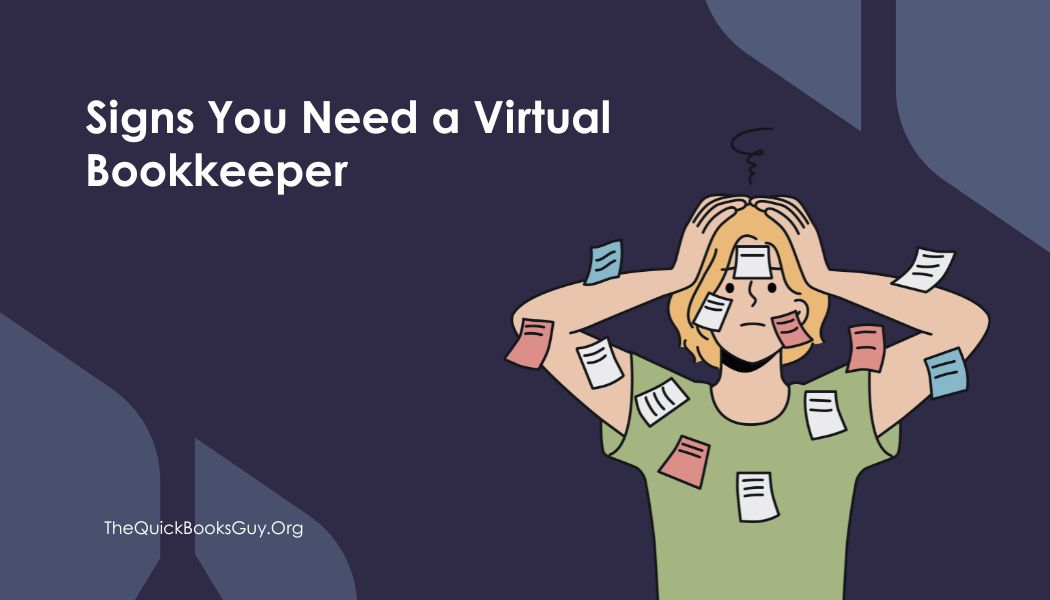
How to Know It’s Time to Hire a Virtual Bookkeeper
Summary: If managing your finances is becoming overwhelming, it may be time to hire a virtual bookkeeper. When your small business chart of accounts gets cluttered or you’re